Motion Detection
Looking for help using iCam with the iCamSource Mobile for iOS?
One of the main features of iCam is the ability for the iCamSource to send Push Notifications to your iOS (iPhone, iPod touch, or iPad) or Android device as well as record Motion Events to your computer whenever motion is detected.
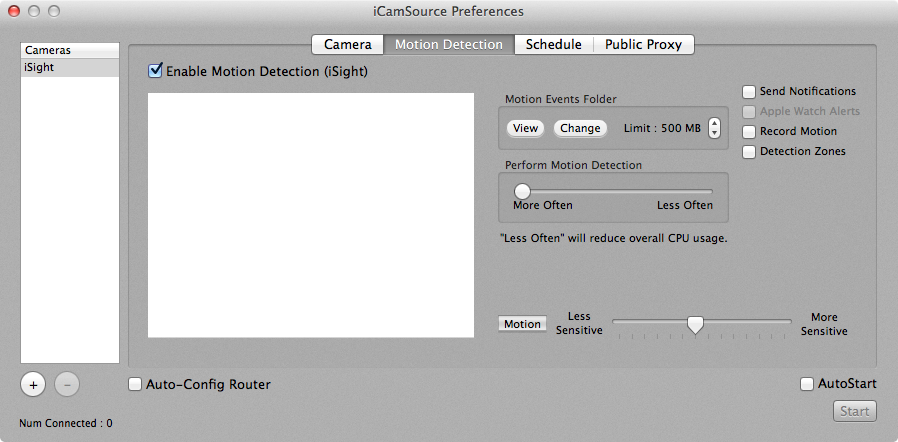
You can configure the iCamSource to Send Notifications and/or Record Motion Events whenever motion is detected. You can also adjust the sensitivity of the motion detection settings so as to reduce "false-positives" while still detecting motion when appropriate.
The same Motion Detection Settings can also be adjusted remotely via iCam:
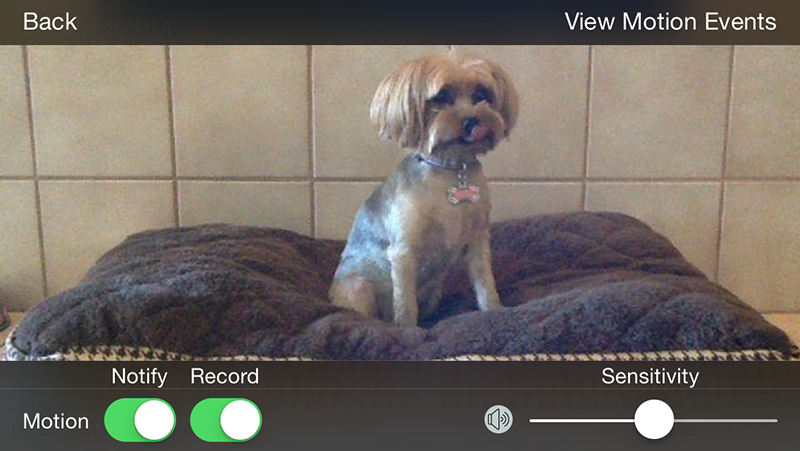
Push Notifications
Here is a quick overview of what to expect with Push Notifications in iCam:
- A Push Notification looks like an SMS message or Calendar alert on your iOS or Android device.
- You will only receive Push Notifications when iCam is not already actively running on your iOS or Android device.
- The maximum number of notifications you will see from a specific camera is one every minute. (In other words, if a camera is constantly detecting motion, you will only be notified at most once a minute.)
Here is a video demonstration of the Motion Detection Settings and Push Notifications from an earlier version of iCam.
Apple Watch Alerts
The iCamSource and iCamSource Mobile can optionally upload Apple Watch Alerts to our servers whenever motion is detected. Apple Watch Alerts are brief animated summary notifications of your iCamSource's most recent motion detection events that you can receive and review on your Apple Watch.
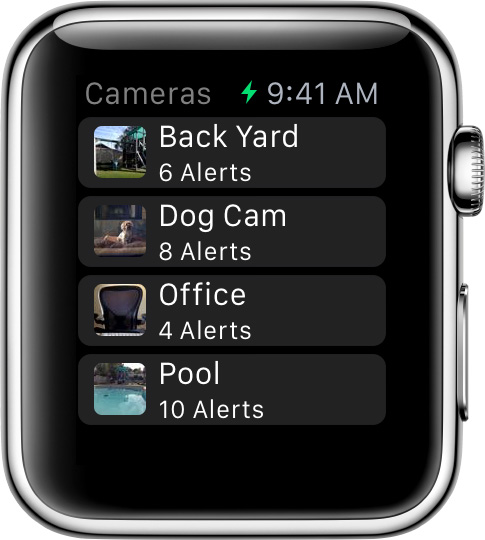
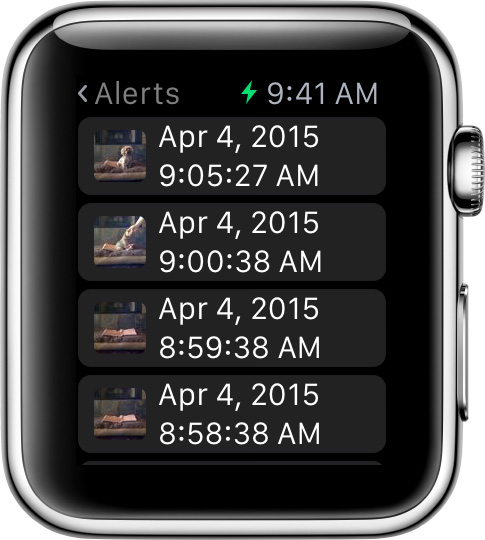
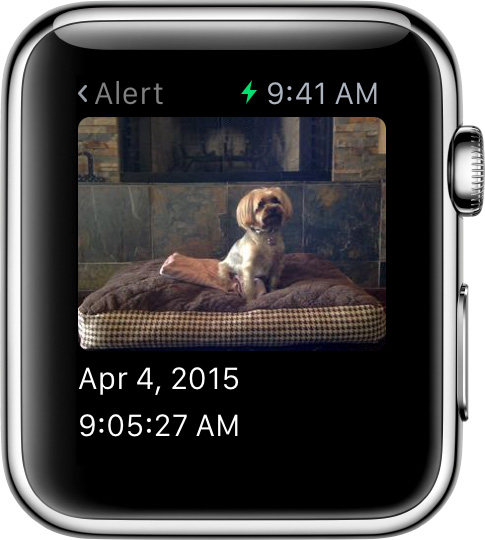
Motion Events
Motion Events are saved to the iCamSource computer's Motion Events Folder whenever motion is detected. You can View or Change the Motion Events Folder by clicking the appropriate button on the iCamSource. The Motion Events Folder Limit can be adjusted to use as little or as much of your computer's hard drive space as you specify. Once the limit is reached, old Motion Events are deleted to make room for new ones.
Motion Events can be browsed through and played back remotely from within iCam. Individual images from a Motion Event can be saved to your iPhone, iPod touch or iPad's Photos Camera Roll to be e-mailed, sent via MMS, or simply saved for later viewing. Using iCam, users can delete individual images, entire Motion Events, or even All Motion Events associated with a single camera.
Here is a video demonstration of the Motion Events features and interface from an earlier version of iCam.
iCam users can also take advantage of the iCam Cloud service to automatically backup Motion Events to the Internet as soon as they are recorded in the event that the iCamSource computer is stolen.
Motion Event Image Thumbnails
Tapping the  button when viewing a Motion Event in iCam will present the Motion Event as a collection of thumbnail images. Tapping one of the thumbnail images will display that Motion Event Image in the full Motion Event Image view.
button when viewing a Motion Event in iCam will present the Motion Event as a collection of thumbnail images. Tapping one of the thumbnail images will display that Motion Event Image in the full Motion Event Image view.
Global Motion Detection Settings
Tapping the  icon from the iCam thumbnail view will display the Global Motion Detection Settings that allow you to turn the Sending of Push Notifications and Recording of Motion Events ON or OFF for all cameras with the tap of a single button.
icon from the iCam thumbnail view will display the Global Motion Detection Settings that allow you to turn the Sending of Push Notifications and Recording of Motion Events ON or OFF for all cameras with the tap of a single button.
Impact on CPU Usage
The Motion Detection processing does increase the overall CPU usage of the iCamSource, and on some older or slower systems the iCamSource does not run properly when using the default Motion Detection settings. To decrease the overall CPU usage of the iCamSource you can either adjust the Perform Motion Detection slider down towards Less Often or uncheck the Enable Motion Detection checkbox to disable it completely.
Motion Detection Zones
In addition to adjusting the sensitivity of the motion detection settings you can also enable Detection Zones to selectively monitor or ignore specific sections of your camera's view to further reduce "false-positive" detections.
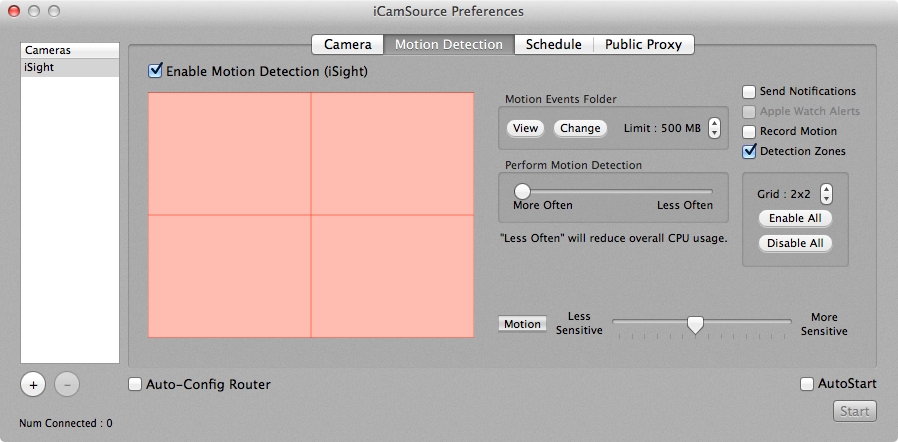
If your camera's view includes an oscillating fan or trees swaying in the breeze you can specify that those movements be ignored by the motion detection processing by clicking on the appropriate detection zone to disable them.
Advanced Motion Detection Settings
The iCamSource also contains the Notification Threshold and Event Image Minimum settings that are revealed when the Send Notifications and Record Motion options are enabled, respectively.
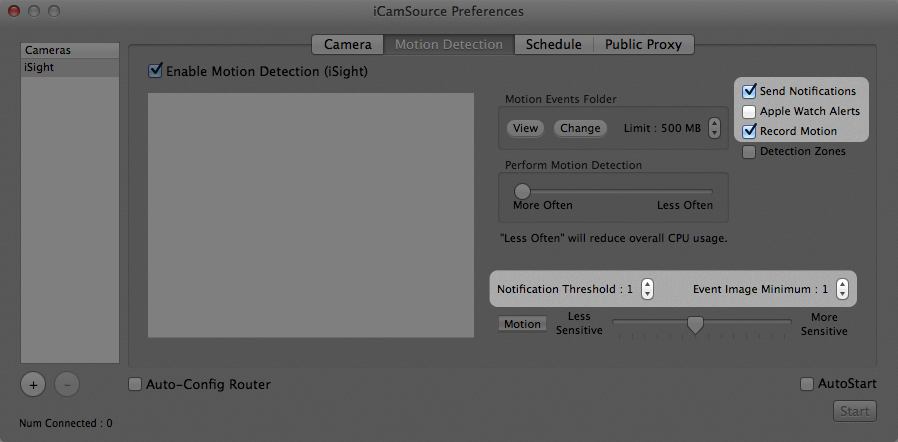
Notification Threshold
One of the most user-requested features was the ability to specify a minimum number of motion detections required before a notification was sent. A flying bird or insect can easily trigger a single motion detection, causing notifications to be sent more frequently than needed. A person or animal that walks into the camera's view, however, will generate a steady stream of contiguous motion detections.
The Notification Threshold value represents the minimum number of contiguous detections required before a notification is sent. The default value (1) will effectively disable this advanced setting.
Event Image Minimum
Another one of the most user-requested features was the ability to assign a minimum threshold for the number of images required for a stored Motion Event. Depending on what type of scene a camera is viewing, iCamSources can end up accumulating large numbers of 1- and 2-image Motion Events which are of little use and are ultimately deleted by the user.
The Event Image Minimum value represents the minimum required number of images that must be contained in a Motion Event for it to be retained during the periodic trimming process that occurs approximately every 5 minutes. The default value (1) will effectively disable this advanced setting.
Scheduling
The Schedule tab of the iCamSource allows you to schedule the Send Push Notification and Record Motion Events Motion Detection checkbox states at specific days and times for each camera.
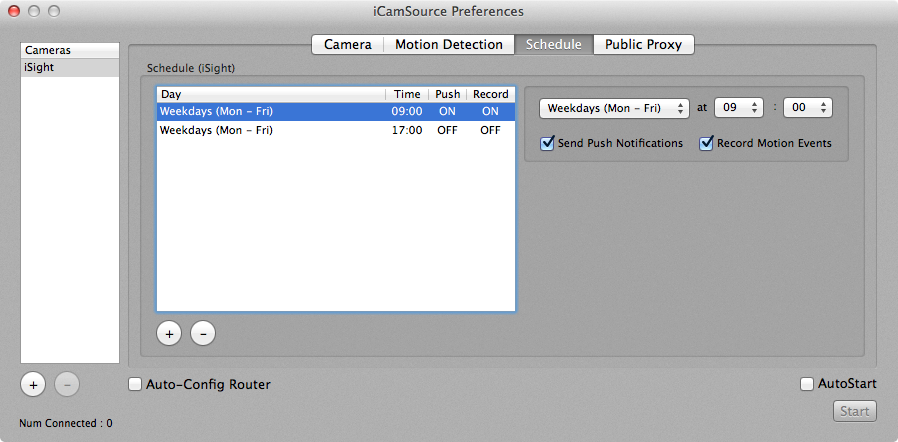
The Schedule entries can best be thought of like this:
"On this day (or these days), at this time, make sure that the Send Push Notifications and Record Motion Events checkboxes are checked (or unchecked)"
So, for example, if you wanted a camera to always Record Motion Events but only Send Push Notifications every weekday between 9:00 am and 5:00 pm you would create the two entries shown above.
You can still manually change the states of the Send Push Notifications and Record Motion Events checkboxes at any time. The iCamSource will simply change them to whatever state is specified by the schedule entry when the time comes due.
