Motion & Sounds Detection
Looking for help using iCam Pro with the iCamSource Pro Mobile for iOS?
One of the main features of iCam Pro is the ability for the iCamSource Pro to send Notifications to your iOS (iPhone, iPod touch, or iPad) device as well as record video Events to your computer whenever motion or sound are detected.
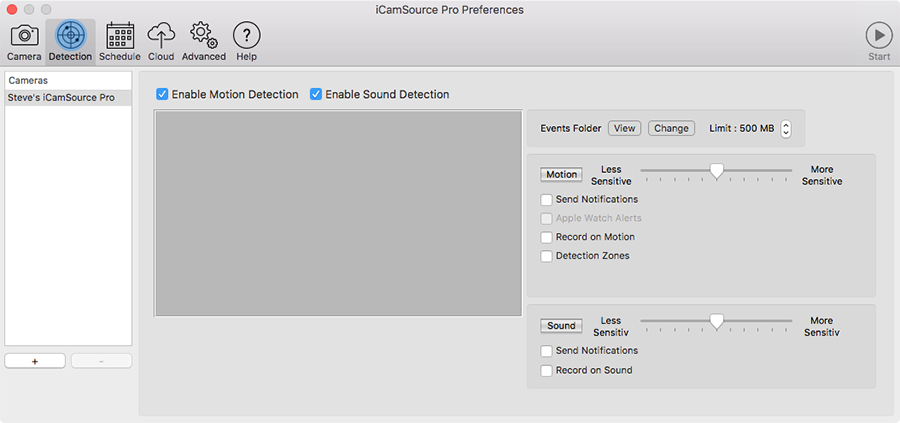
You can configure the iCamSource Pro to Send Notifications and/or Record Events whenever motion or sound are detected. You can also adjust the Sensitivity of the detection settings so as to reduce "false-positives" while still detecting motion and sound when appropriate.
The Detection Settings can also be adjusted remotely via iCam Pro:
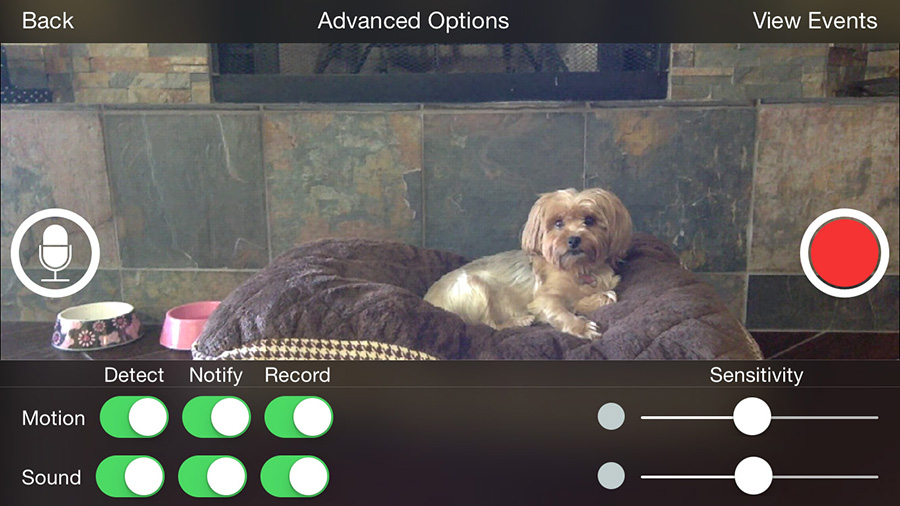
Push Notifications
Here is a quick overview of what to expect with Push Notifications in iCam Pro:
- A Push Notification looks like an SMS message or Calendar alert on your iOS device.
- You will only receive Push Notifications when iCam Pro is not already actively running on your iOS device.
- The maximum number of notifications you will see from a specific camera is one every minute. (In other words, if a camera is constantly detecting motion, you will only be notified at most once a minute.)
Here is a video demonstration of the Motion Detection Settings and Push Notifications from an earlier version of iCam.
Apple Watch Alerts
The iCamSource Pro and iCamSource Pro Mobile can optionally upload Apple Watch Alerts to our servers whenever motion is detected. Apple Watch Alerts are brief animated summary notifications of your iCamSource Pro's most recent motion detection events that you can receive and review on your Apple Watch.
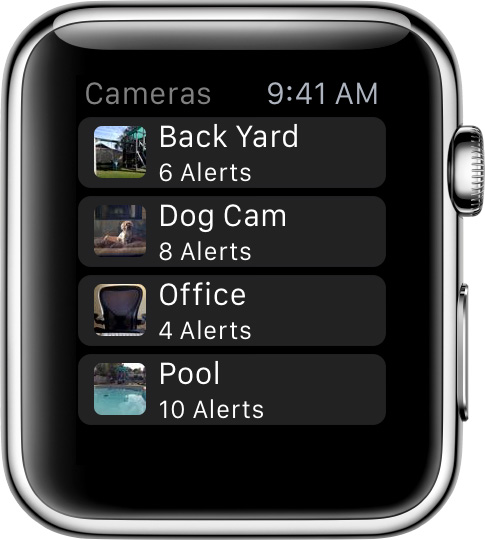
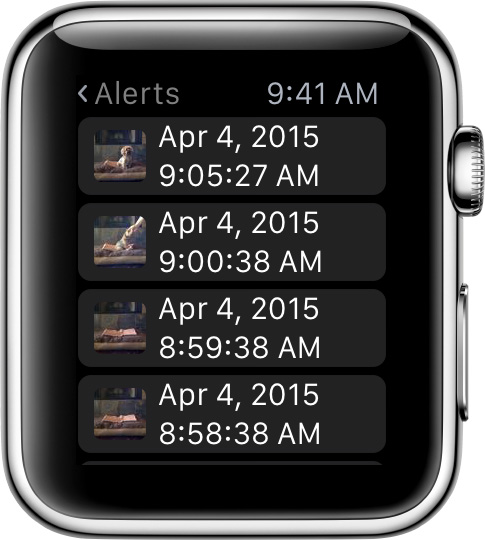
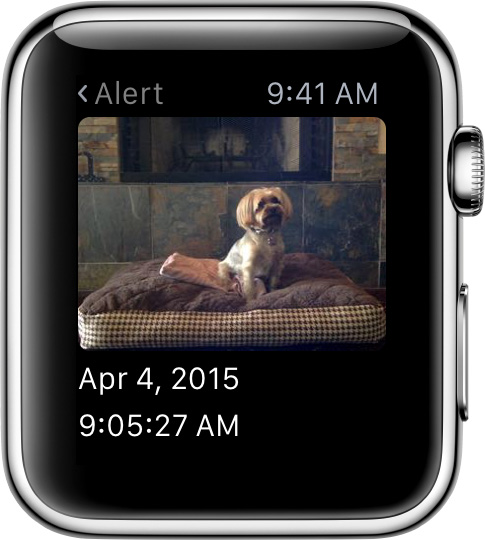
Recorded Events
Recorded Events are saved to the iCamSource Pro computer's Events Folder whenever motion or sound are detected. You can View or Change the Events Folder by clicking the appropriate button on the iCamSource Pro. The Events Folder Limit can be adjusted to use as little or as much of your computer's hard drive space as you specify. Once the limit is reached, old Events are deleted to make room for new ones.
Events can be browsed through and played back remotely from within iCam Pro. Individual video frames from an Event can be saved to your iPhone, iPod touch or iPad's Photos Camera Roll to be e-mailed, sent via MMS, or simply saved for later viewing. Using iCam Pro, users can delete a single Event, or even All Events associated with a single camera.
Here is a video demonstration of the Events features and interface from an earlier version of iCam.
iCam Pro users can also take advantage of the iCam Pro Cloud service to automatically backup Recorded Events to the Internet as soon as they are recorded in the event that the iCamSource Pro computer is stolen.
Global Motion Detection Settings
Tapping the  icon from the iCam Pro thumbnail view will display the Global Detection Settings that allow you to turn the Sending of Push Notifications and Recording of Events ON or OFF for all cameras with the tap of a button.
icon from the iCam Pro thumbnail view will display the Global Detection Settings that allow you to turn the Sending of Push Notifications and Recording of Events ON or OFF for all cameras with the tap of a button.
Motion Detection Zones
In addition to adjusting the sensitivity of the motion detection settings you can also enable Detection Zones to selectively monitor or ignore specific sections of your camera's view to further reduce "false-positive" detections.
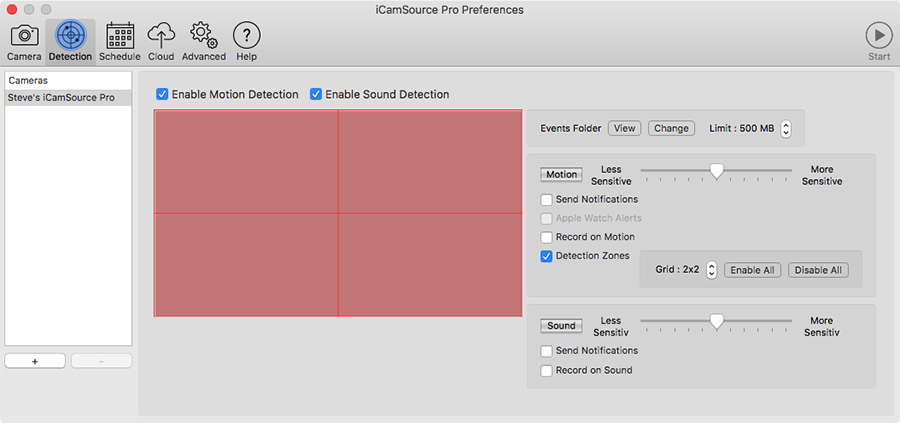
If your camera's view includes an oscillating fan or trees swaying in the breeze you can specify that those movements be ignored by the motion detection processing by clicking on the appropriate detection zone to disable them.
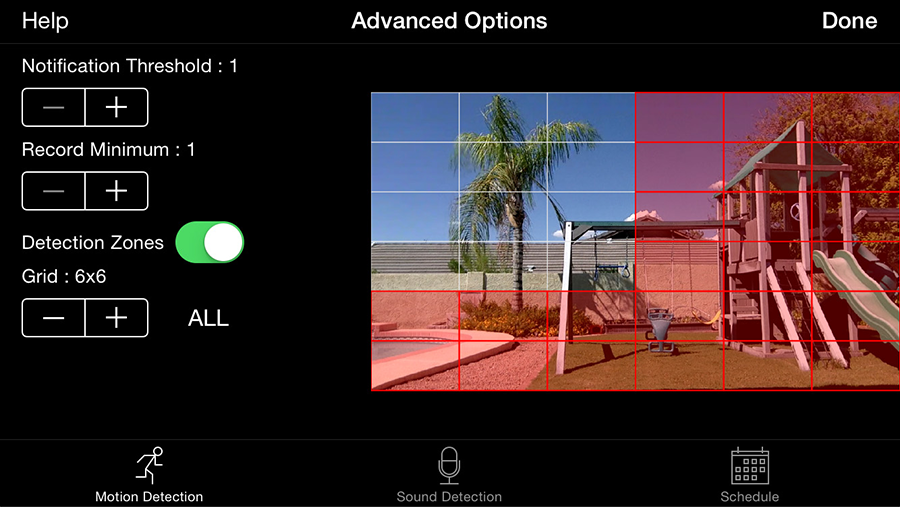
Advanced Detection Settings
The iCamSource Pro also contains the Notification Threshold and Record Minimum settings that are revealed when the Send Notifications and Record on Motion / Sound options are enabled, respectively.
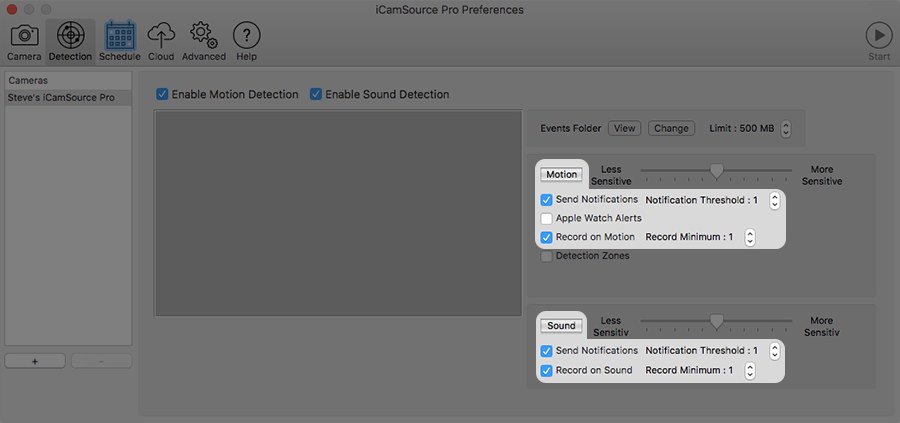
Notification Threshold
One of the most user-requested features was the ability to specify a minimum number of detections required before a notification was sent. A flying bird or insect can easily trigger a single motion detection, causing notifications to be sent more frequently than needed. A person or animal that walks into the camera's view, however, will generate a steady stream of contiguous motion detections.
The Notification Threshold value represents the minimum number of contiguous detections required before a notification is sent. The default value (1) will effectively disable this advanced setting.
Record Minimum
Another one of the most user-requested features was the ability to assign a minimum threshold for the number of detections required for a stored Recorded Event. Depending on what type of scene a camera is viewing, the iCamSource Pro can end up accumulating large numbers of small Event videos which are of little use and are ultimately deleted by the user.
The Record Minimum value represents the minimum required number of detections that must have occurred during the recording of an Event video for it to be retained. The default value (1) will effectively disable this advanced setting.
Scheduling
The Schedule tab of the iCamSource Pro allows you to schedule the Notification and Record on Motion / Sound Detection checkbox states at specific days and times for each camera.
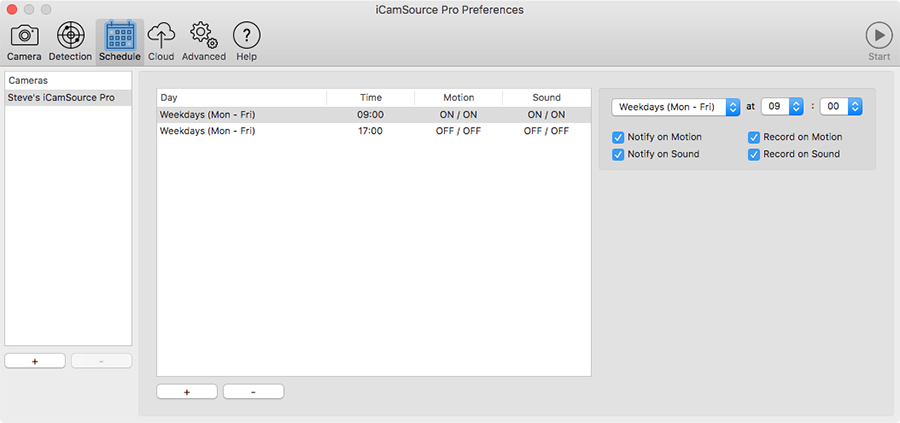
The Schedule entries can best be thought of like this:
"On this day (or these days), at this time, make sure that the Notify and Record on Motion / Sound checkboxes are checked (or unchecked)"
So, for example, if you wanted a camera to Notify and Record on Motion and Sound every weekday between 9:00 am and 5:00 pm, you would create the two entries shown above.
You can still manually change the states of the Notify and Record checkboxes at any time. The iCamSource Pro will simply change them to whatever state is specified by the schedule entry when the time comes due.
