Getting Started
Looking for help using iCam Pro with the iCamSource Pro for Mac or Windows?
Overview
iCam Pro is the mobile application for iOS (iPhone, iPod touch, and iPad) devices that allows you to view your computer webcams or network IP cameras over the Internet. iCamSource Pro Mobile is the iOS app that allows you to stream live audio and video from your iOS device's microphone and camera to another mobile device running iCam Pro.
iCamSource Pro Mobile also monitors the video stream to record Events and send Notifications to iCam Pro whenever motion or sound are detected.
Setup
The first step is to download the iCamSource Pro Mobile application to your iOS (iPhone, iPod touch, or iPad) device and the iCam Pro application to another iOS device.
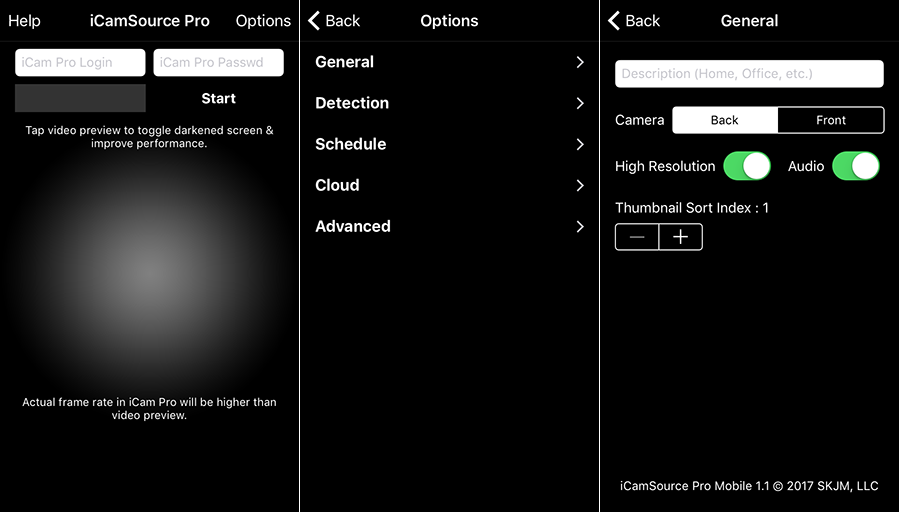
Tap Options > General in the iCamSource Pro Mobile to choose to stream video from your device's back (default) or front (if available) camera.
The next step is to enter an iCam Pro Login and Password combination of your choice into the iCamSource Pro Mobile app and tap the Start button. You do not need to register or create an account, but we do suggest that you choose a combination not too easily guessed.
The final steps are to enter the same iCam Pro Login and Password combination into the iCam Pro Options screen, tap the Done button, and you should connect to the iCamSource Pro Mobile. If not, please refer to the iCam Pro Troubleshooting section.
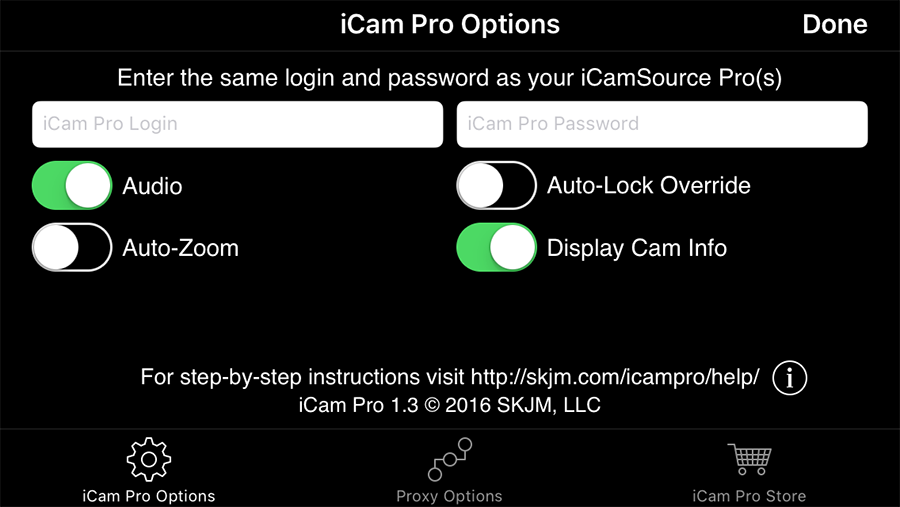
iCam Pro Store
iCam Pro Service
iCam Pro is free to download from the App Store, and includes the ability to connect to cameras on the same local network. Purchasing the iCam Pro Service is required to connect to your cameras from outside of your local network and to receive notifications when motion or sound are detected. The iCam Pro Service is available either as a US$9.99 one-time purchase, or as a low-cost US$0.99 monthly subscription.
Private Proxy Data
For more information on Private Proxy Data, please review the Proxy Support section of the iCam Pro Help pages.
Encryption
iCam Pro and the iCamSource Pro utilize industry standard 256-bit AES encryption.
Pan-Tilt Support
iCam Pro supports Pan-Tilt control for select webcams and network IP cameras. To control your camera, simply swipe the zoomed-in camera view in the direction (up, down, left, right) you want your camera view to move.
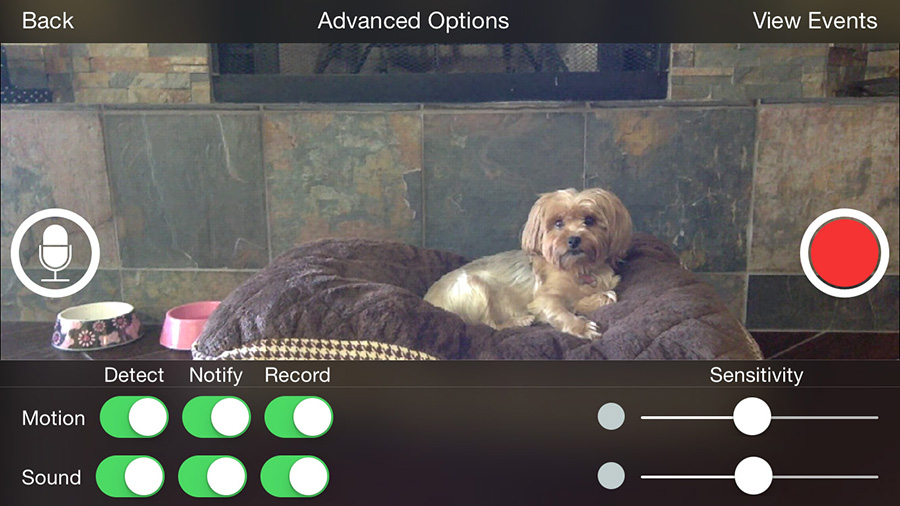
Optional Settings
iCam Pro
- iCam Pro will receive live audio from the iCamSource Pro when zoomed-in on a camera if the Audio switch is turned on.
- When only connecting to a single camera, enabling the Auto-Zoom option will cause iCam Pro to automatically zoom-in on that camera when it initially connects.
- Enabling the Auto-Lock Override option will prevent the iPhone, iPod touch, or iPad from turning off the screen and going into Standby mode while iCam Pro is running.
- The Display Cam Info option displays the iCamSource Pro description overlay in the thumbnail view.
iCamSource Pro
- If the High Resolution setting is disabled, the iCamSource Pro will use a lower resolution in the Detection recordings and the real-time video sent to iCam Pro. Doing so will lower iCamSource Pro's bandwidth and storage usage, but it will also lower the overall video quality.
- If you are connecting to more than one camera and would like the thumbnail order to be the same every time you connect, you can specify the sort order by selecting a different Thumbnail Sort Order Index for each camera.
